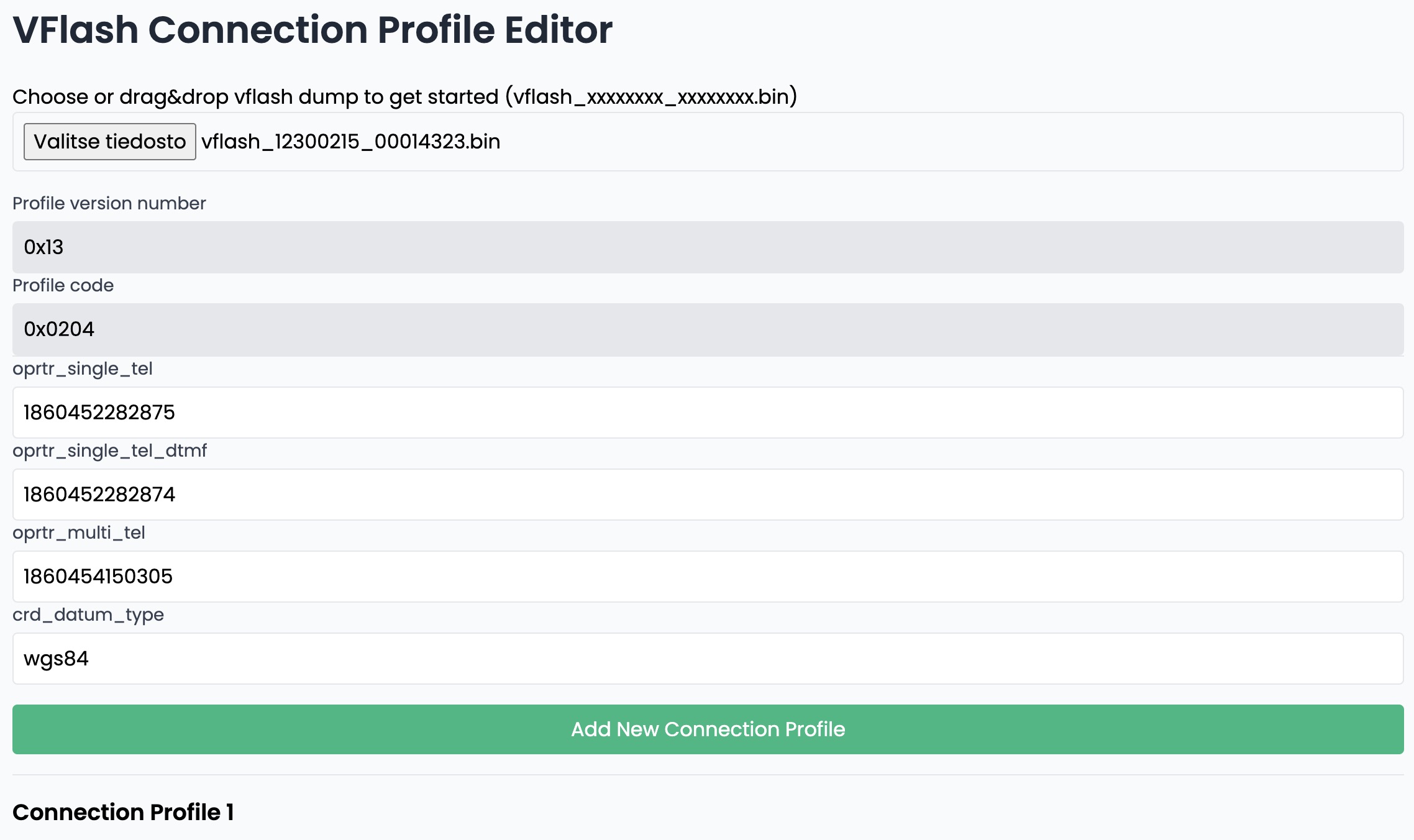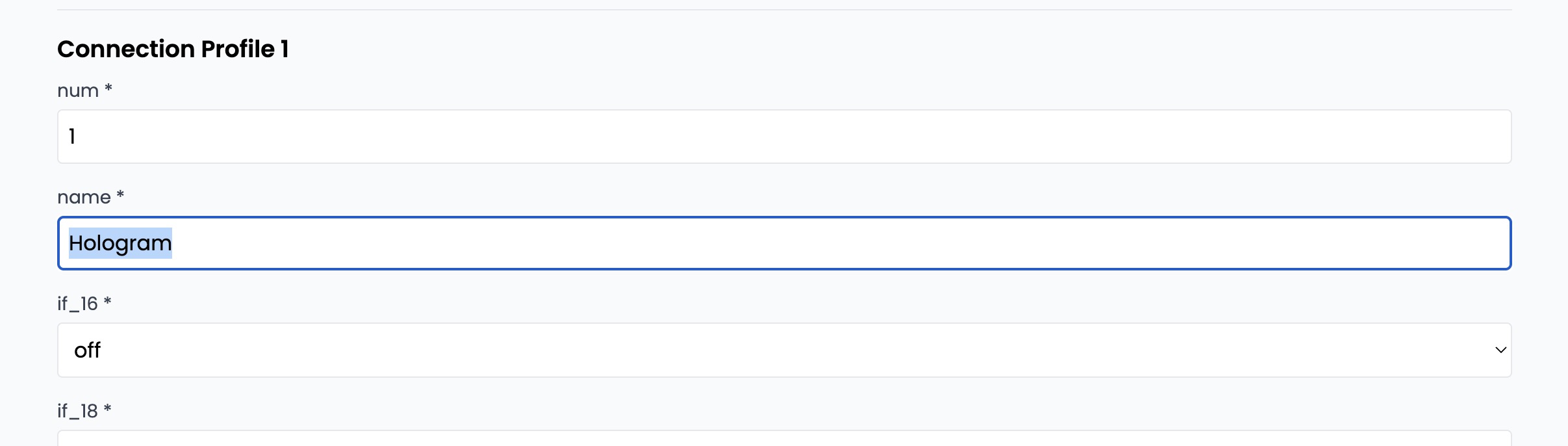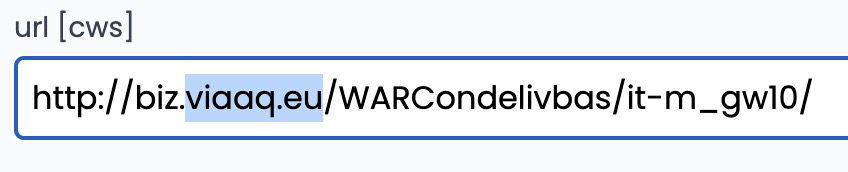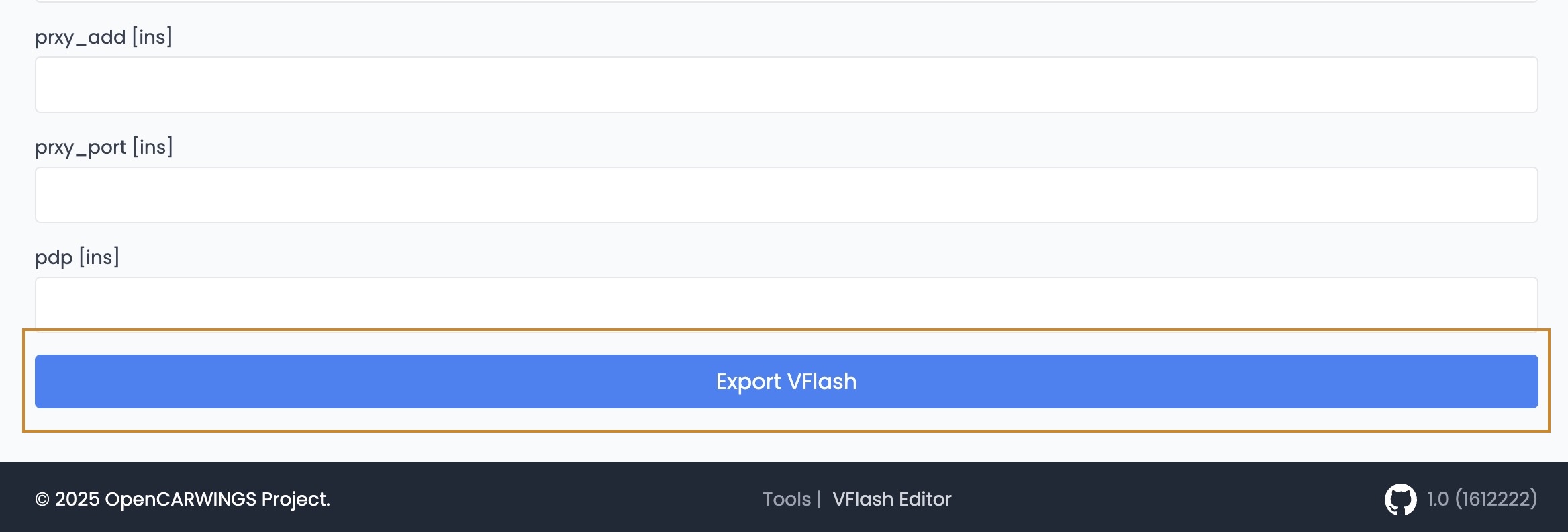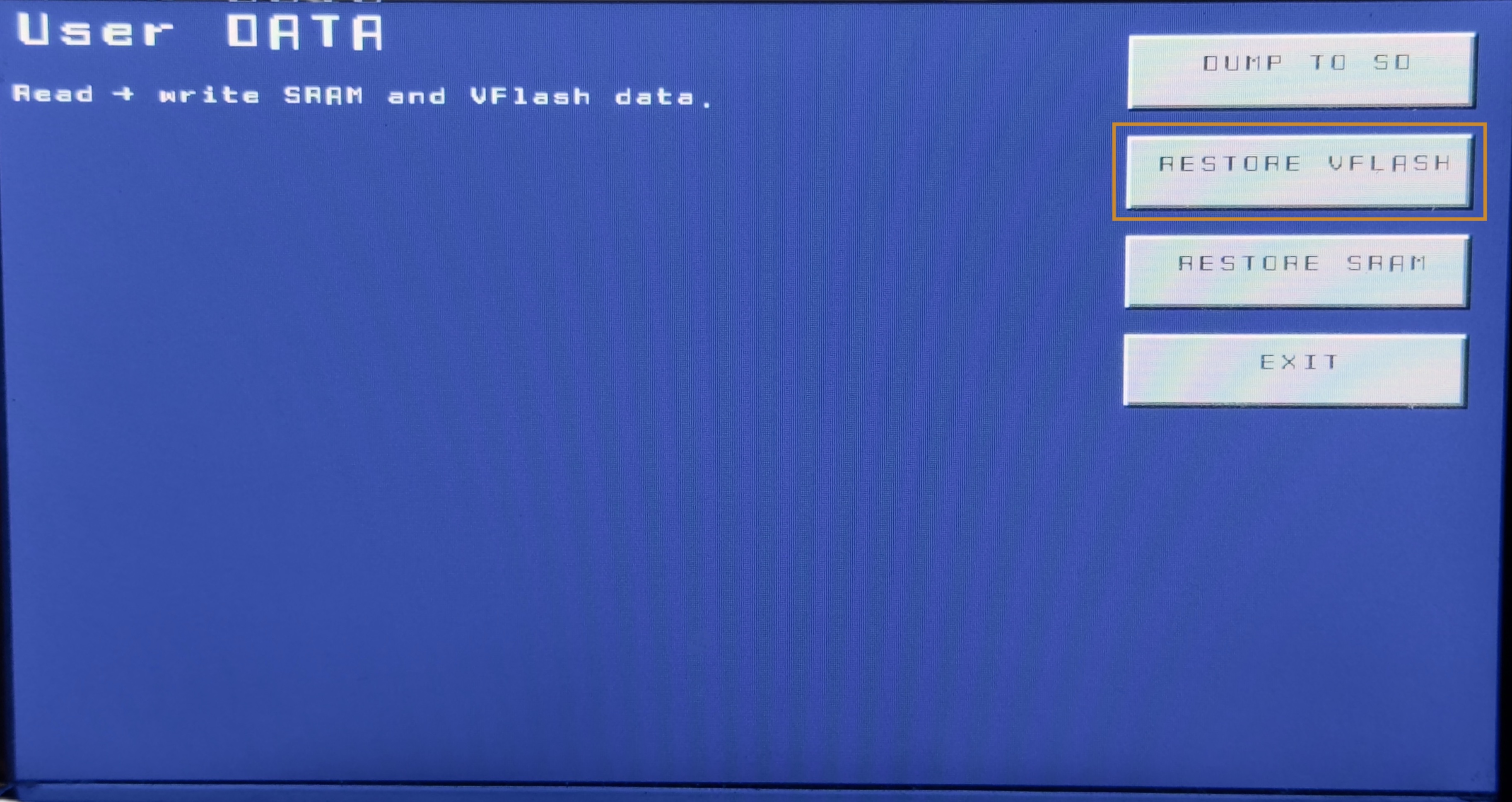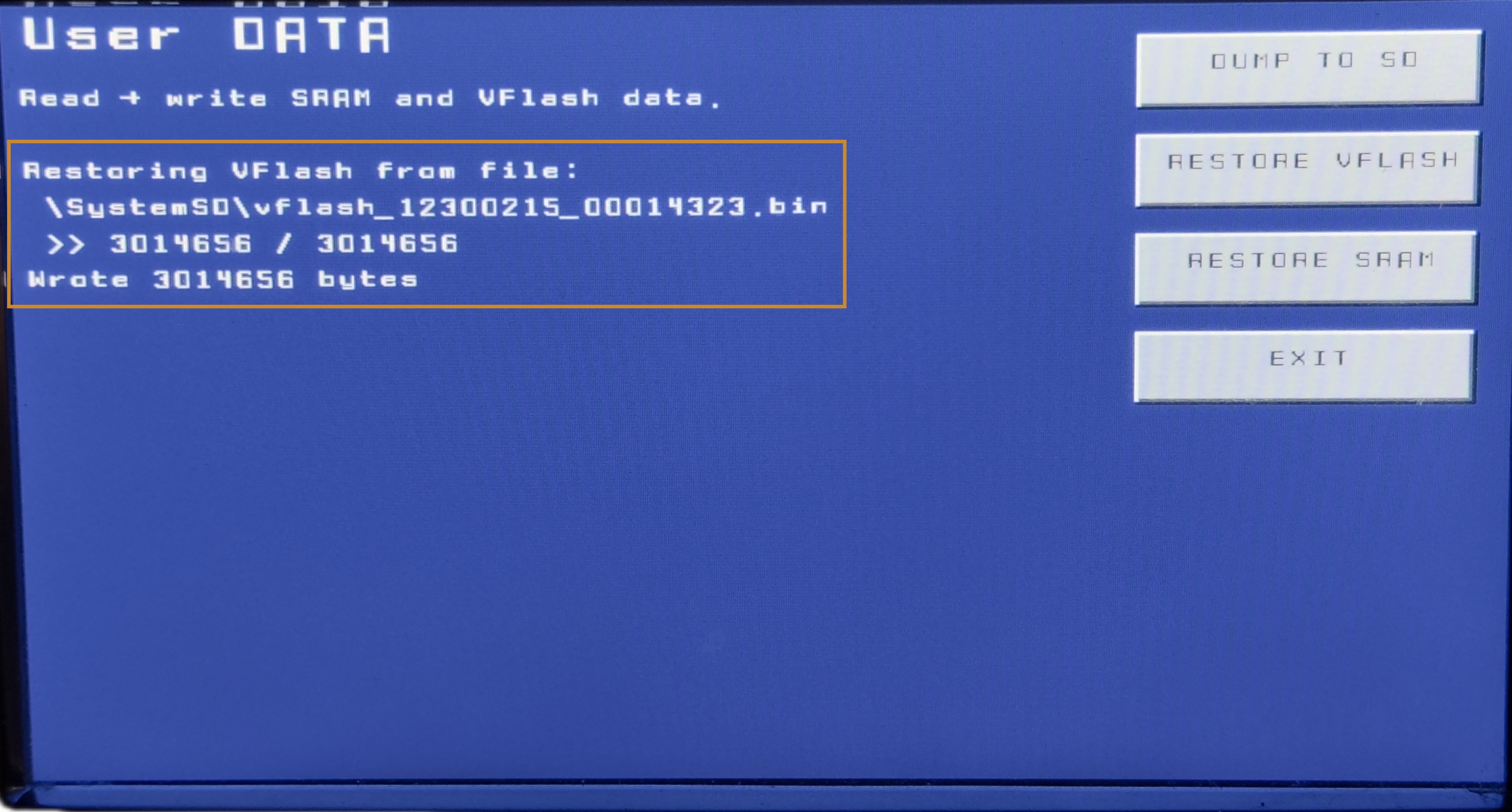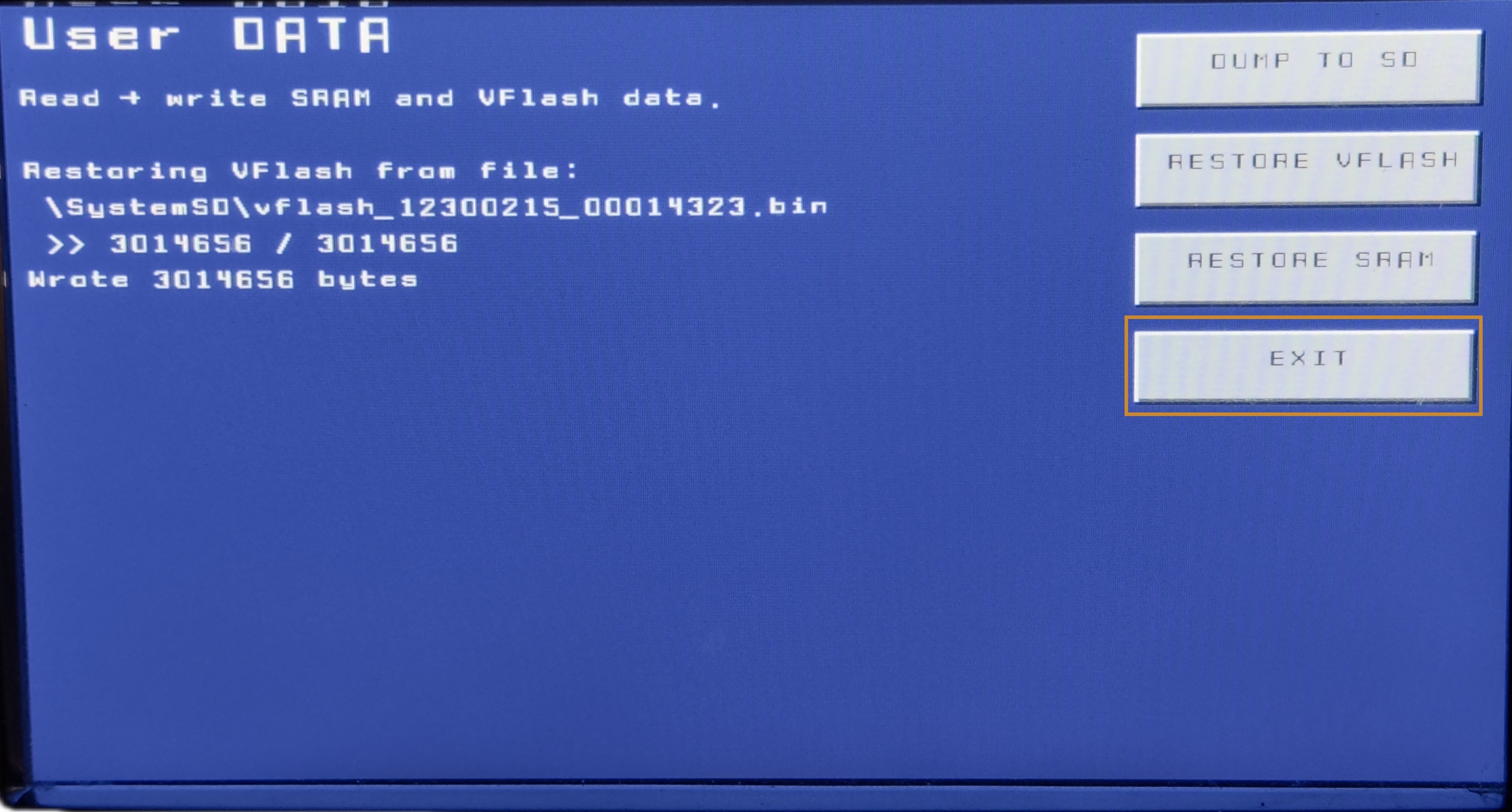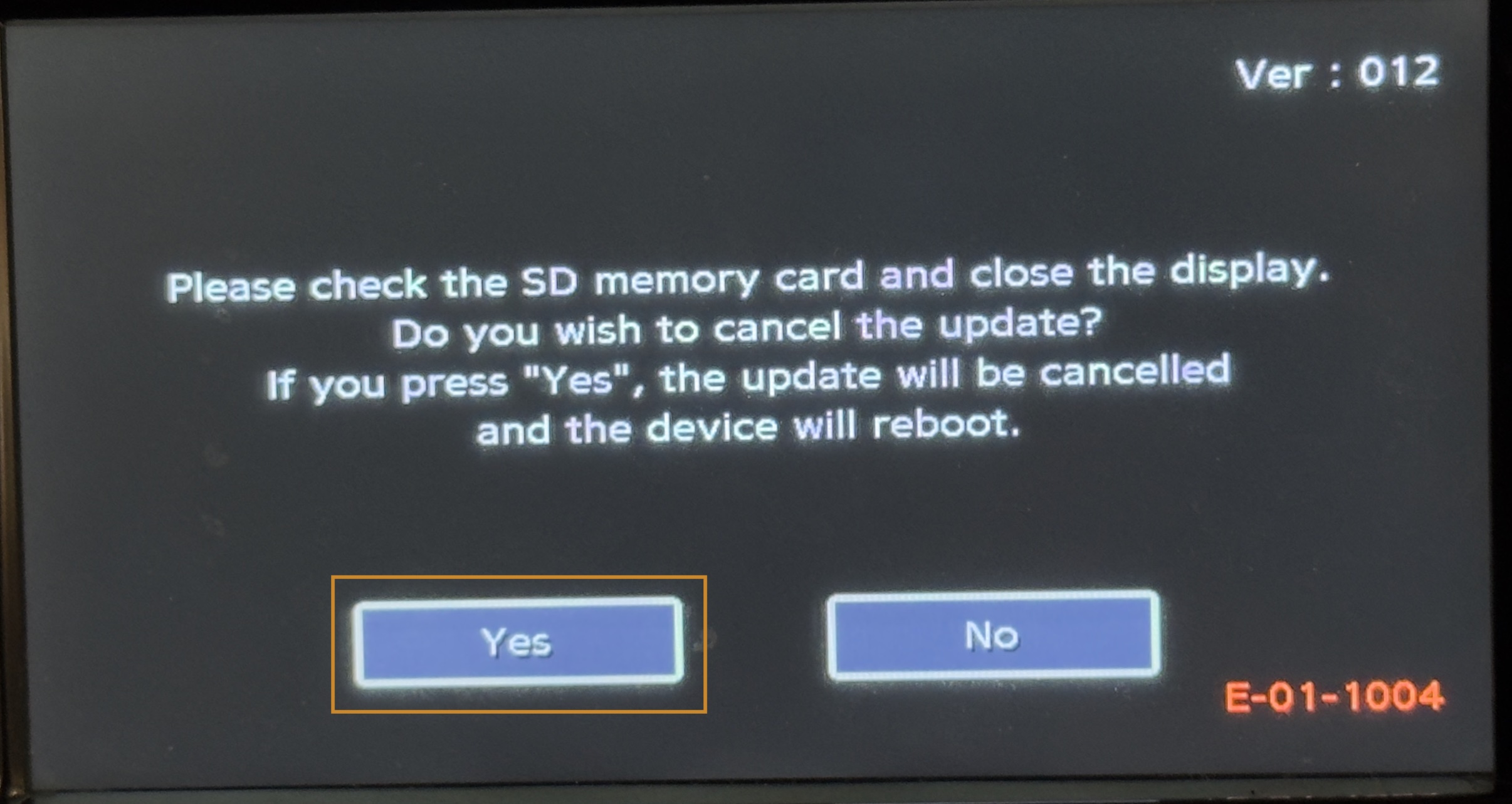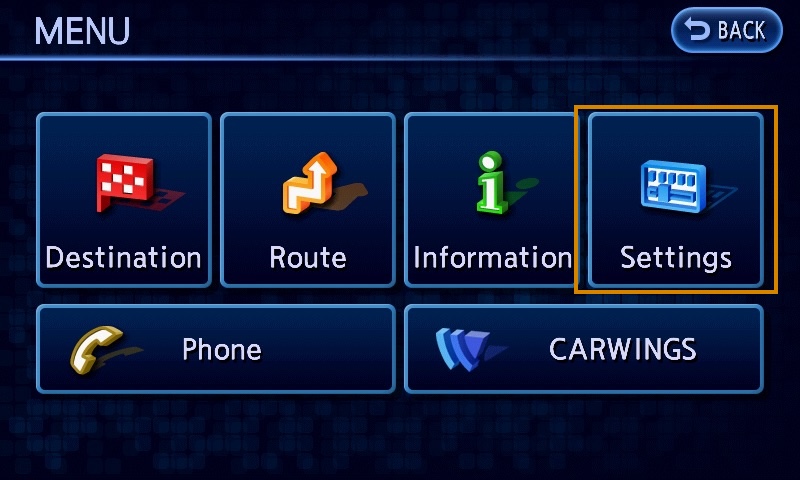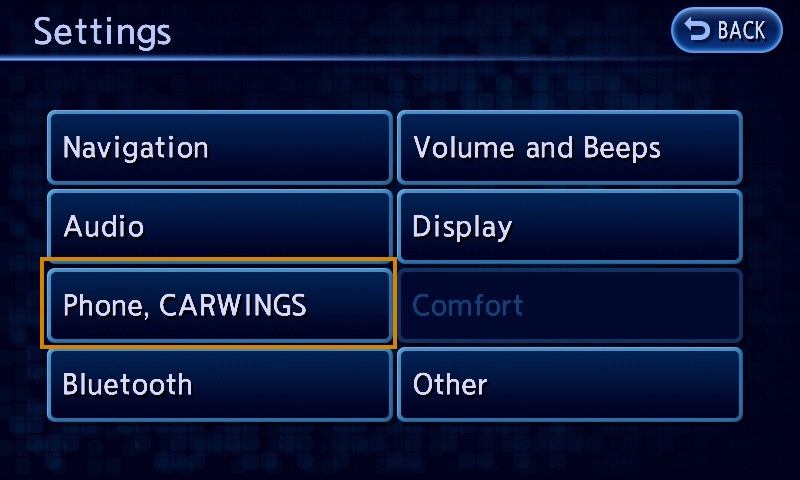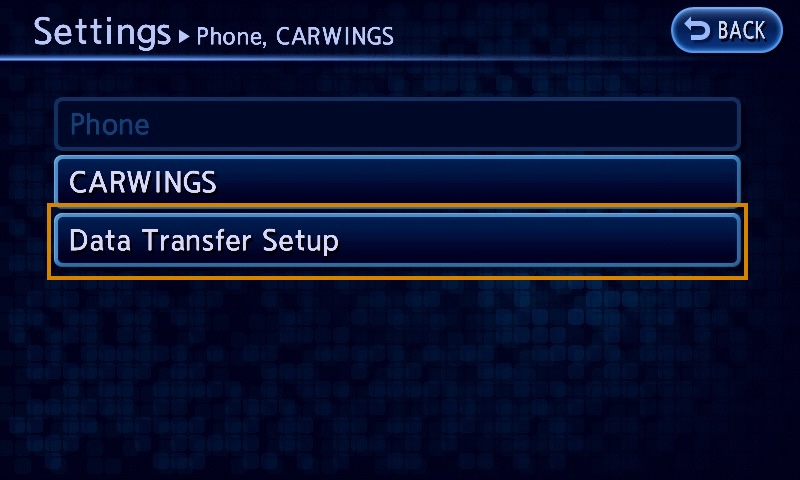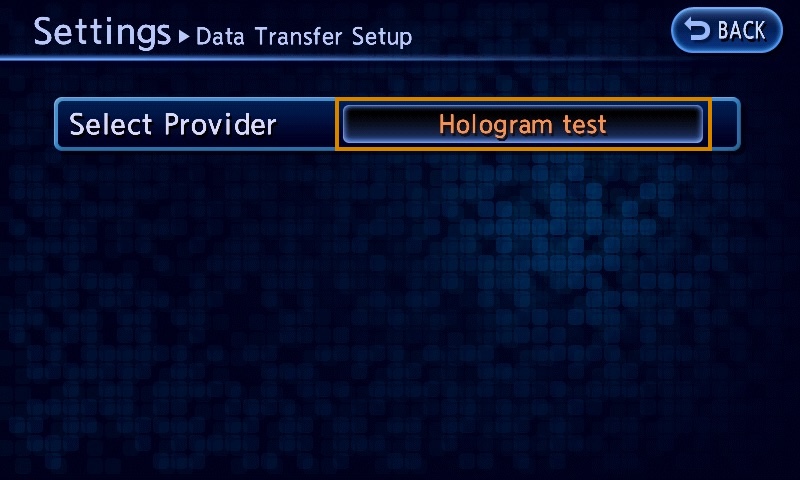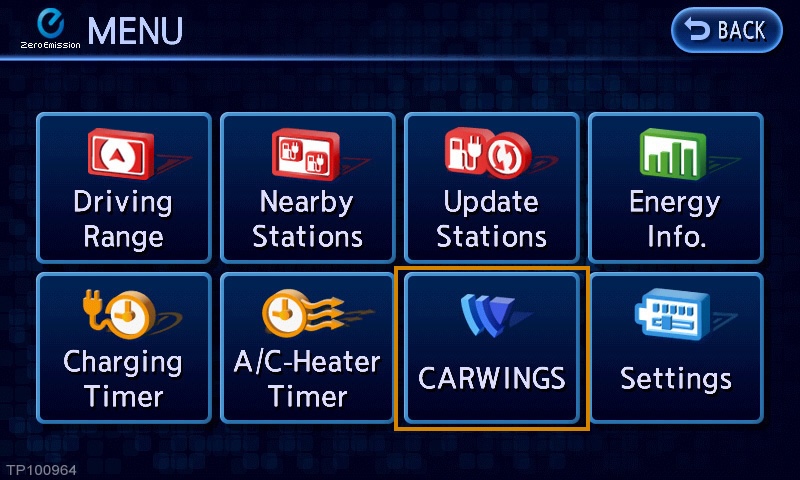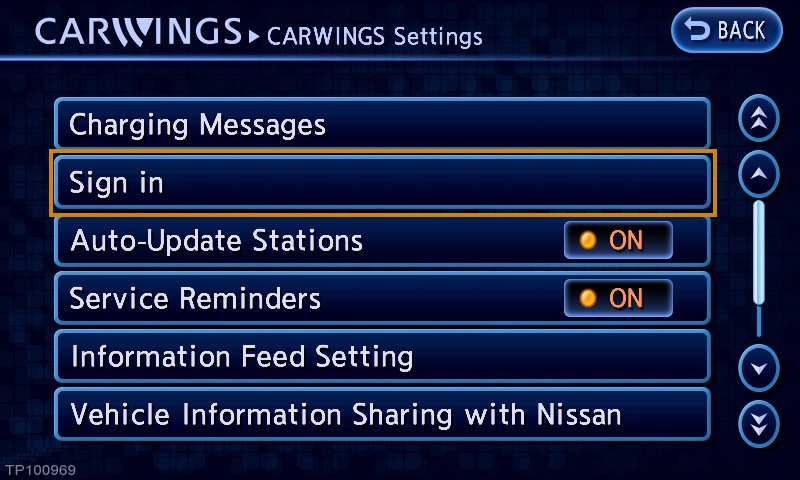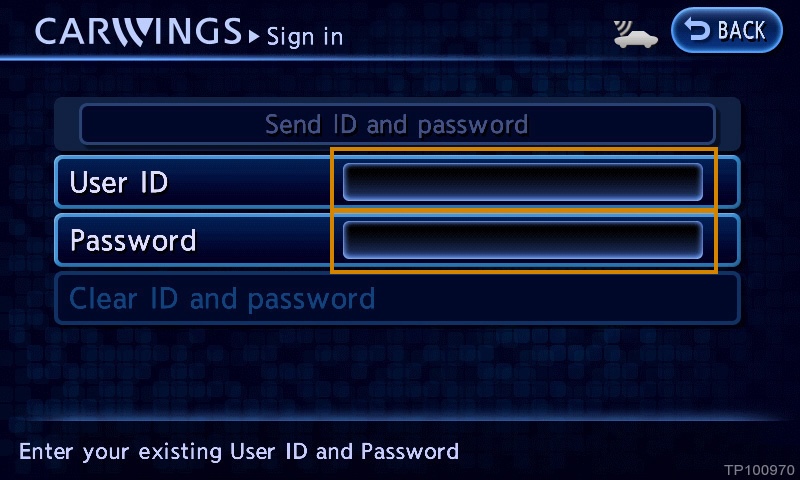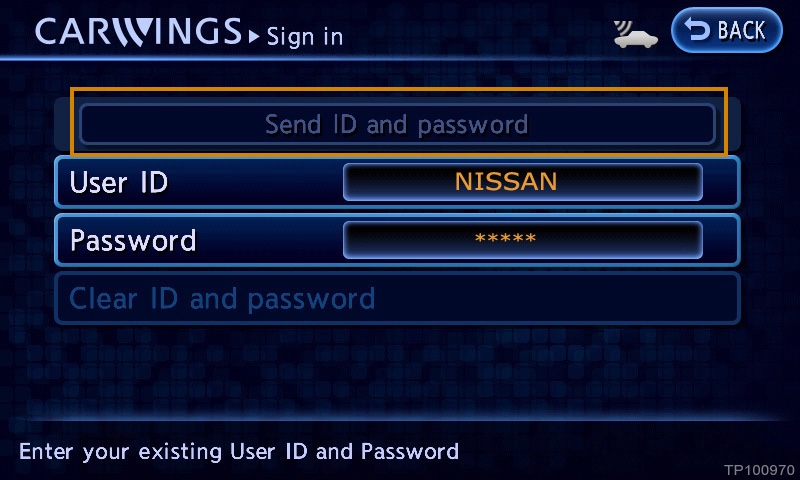Guide to Bringing Your Navigator Back Online
This detailed guide will walk you through the process of changing your navigator's APN settings. Follow each step carefully to ensure successful setup.
Step 1: Download Leaf SD Tools and install it on an SD card
You’ll need Leaf SD Tools toolkit in order to export navigator's settings. Here’s how to proceed:
- 0:Get yourself an SD card with capacity 8GB or higher. Micro SD with adapter also works.
- 1: Download latest Leaf SD Tools .img file from GitHub (LeafSDTools-xxx.img.tar.gz)
- 2: Download balenaEtcher or similar tool to write the image to the SD card.
- 3: Write the disk image to the SD card.
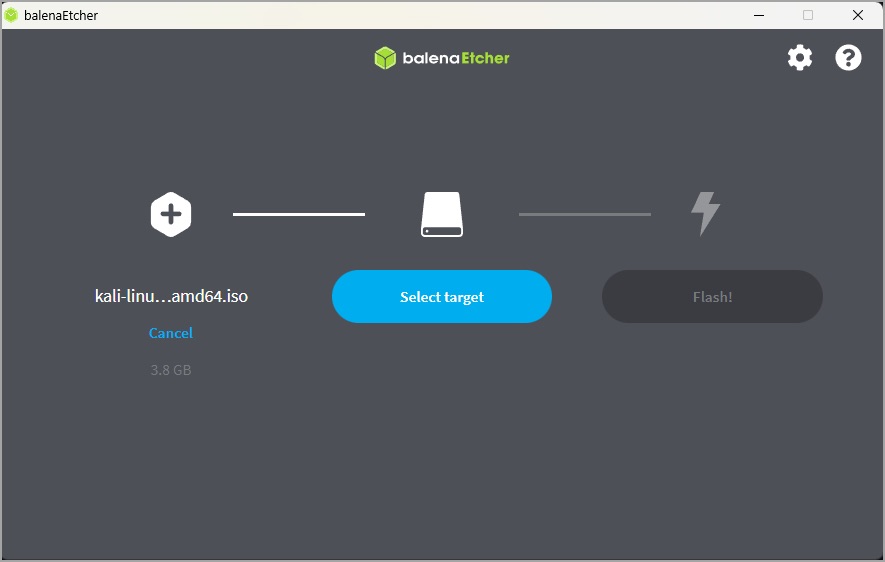
Step 3: Edit navigation unit settings
With the SD card plugged in to your computer, you should have a file named like this:

If you don't have this file, exporting failed for some reason.
If the file is present, let's modify APN settings inside it.
- 1. Copy file vflash_xxxxxxxx_xxxxxxxx.bin from SD card somewhere else, for example into Desktop folder or Documents.
- 2. Navigate to https://opencarwings.viaaq.eu/navi in your browser
- 3. Select the file named vflash_xxxxxxxx_xxxxxxxx.bin from your SD card. You should see information be filled into fields and Connection Profile 1 appear. If not, please contact the developer
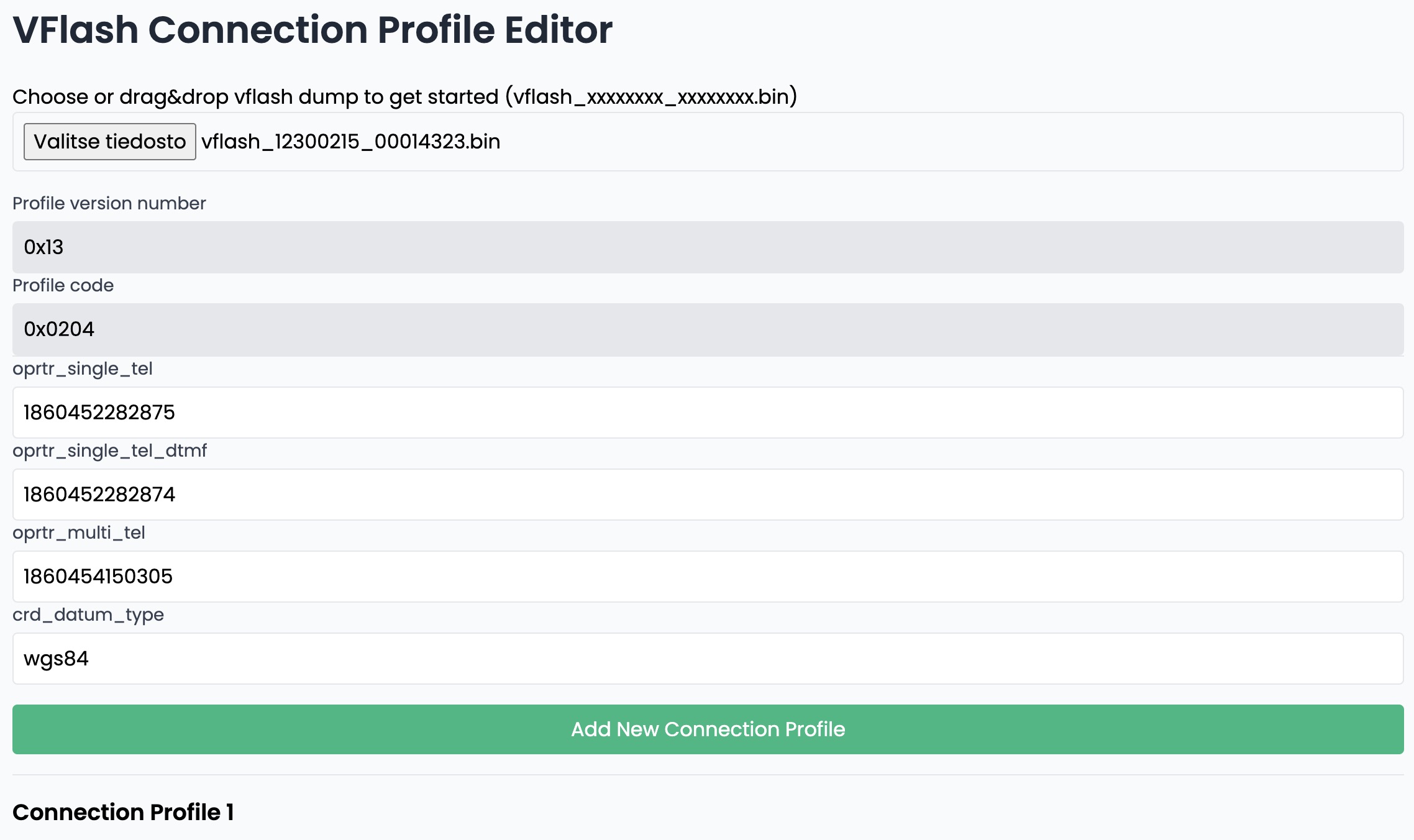
- 4. Start by naming your connection profile with your operator name.
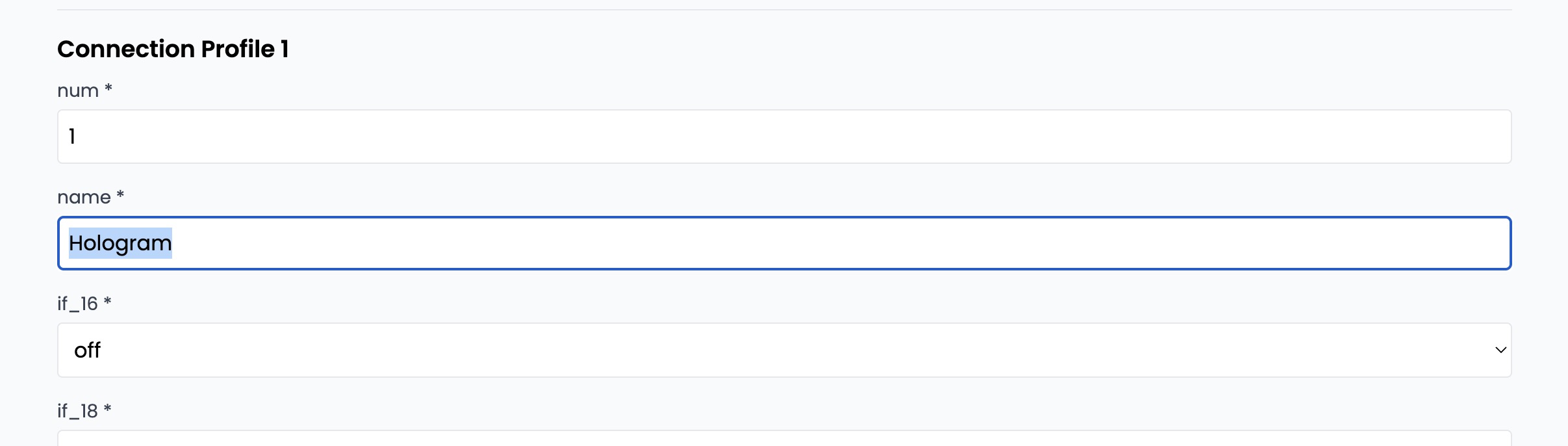
- 5. Next, you will need to modify APN name: apn [cws]. Depending on your SIM provider, you may also need to modify APN user and password, usr [cws] and psswrd [cws].



- 6. Last but not least, server URL needs to be modified. Field "url [cws]". Standard URL should be "http://biz.nissan-gev.com/WARCondelivbas/it-m_gw10/". Modify it to be "http://biz.viaaq.eu/WARCondelivbas/it-m_gw10/"
ORIGINAL:

MODIFIED:
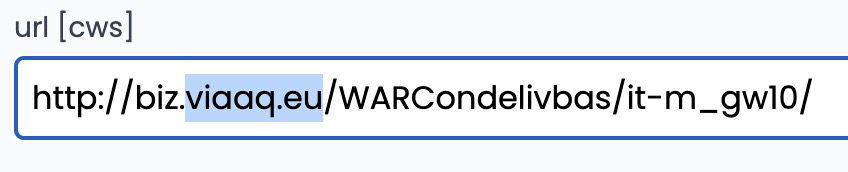
- 7. After all settings are modified, scroll to bottom and click export. New settings file will be downloaded.
Copy downloaded file on to the SD card (if asked to overwrite file, press yes)
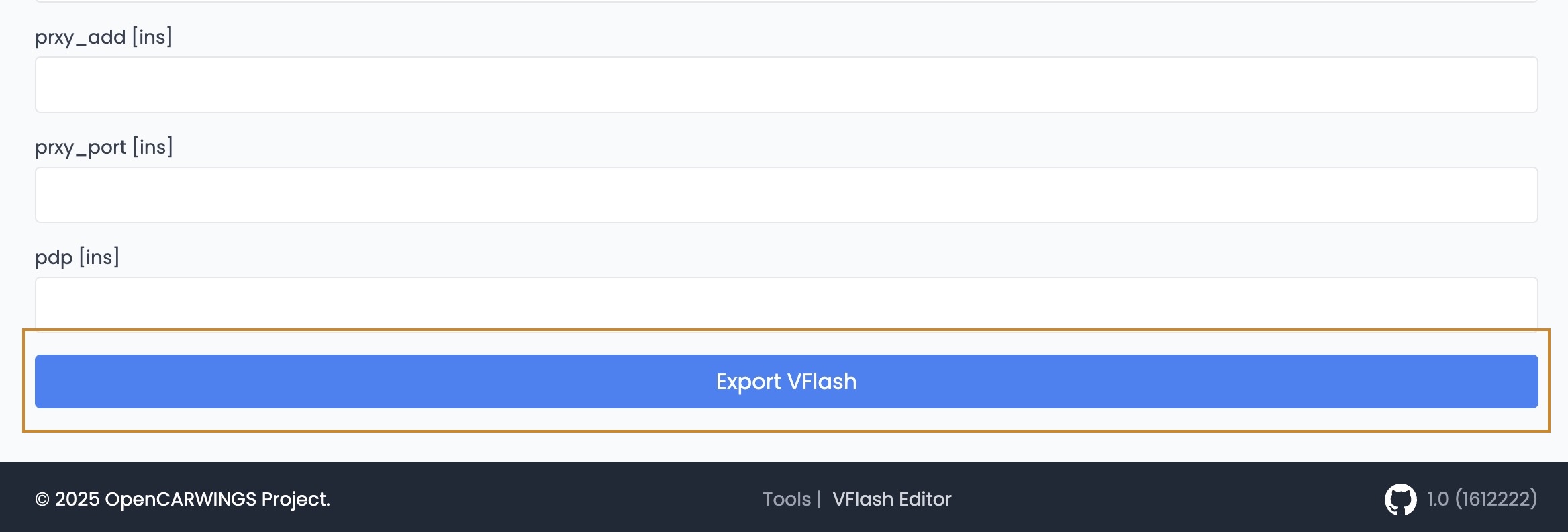
NOTE: Make sure when you copy new settings file to SD card, it has exactly same file name as original!
Step 4: Write new settings to the navigation unit
With modified settings file on the SD card, get back to the car and insert the card into slot B. Start the car.
- 1. When LeafSDTools boots up, select SRAM option.
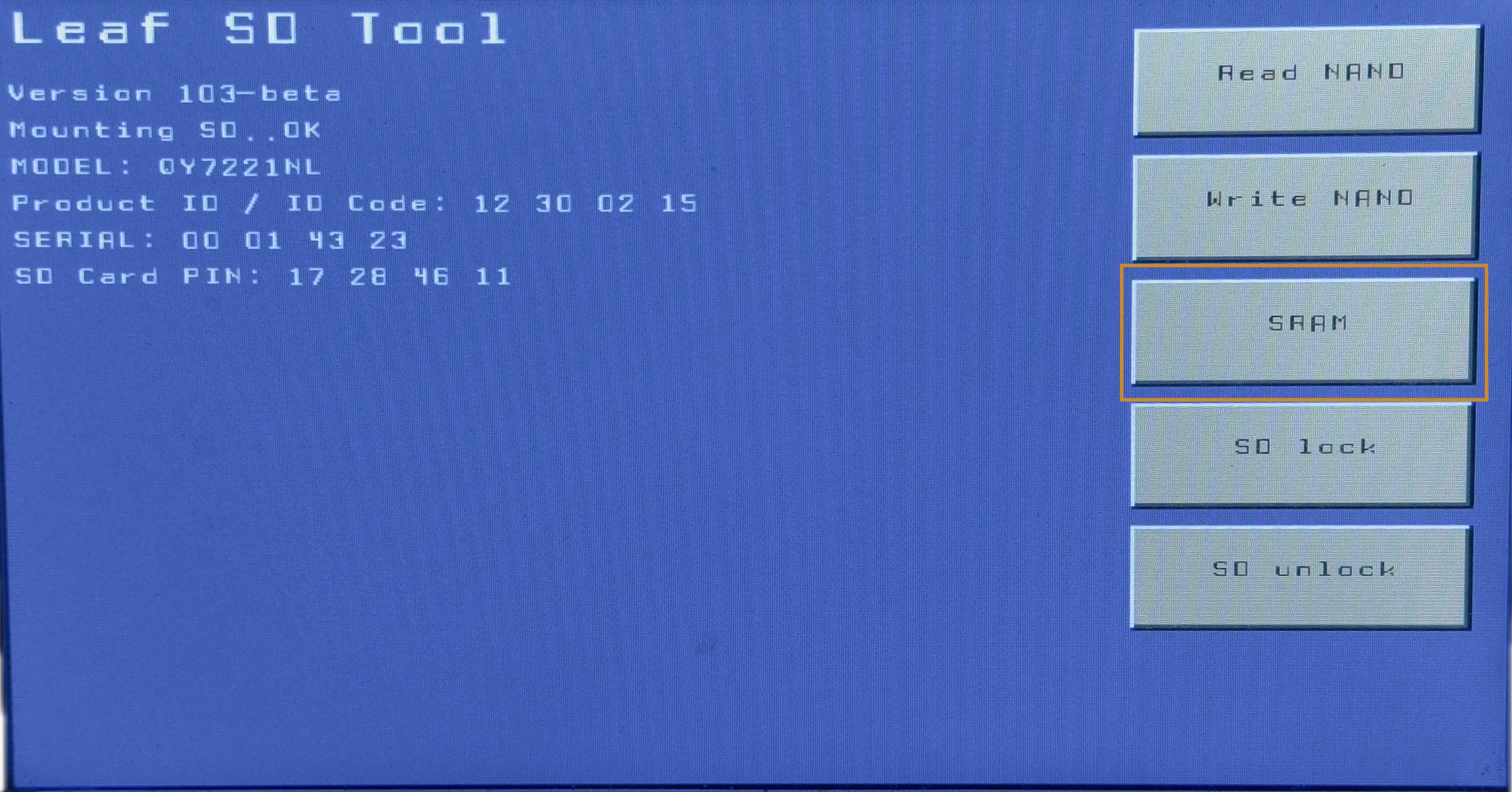
- 2. Press RESTORE VFlash and wait until it is restored.
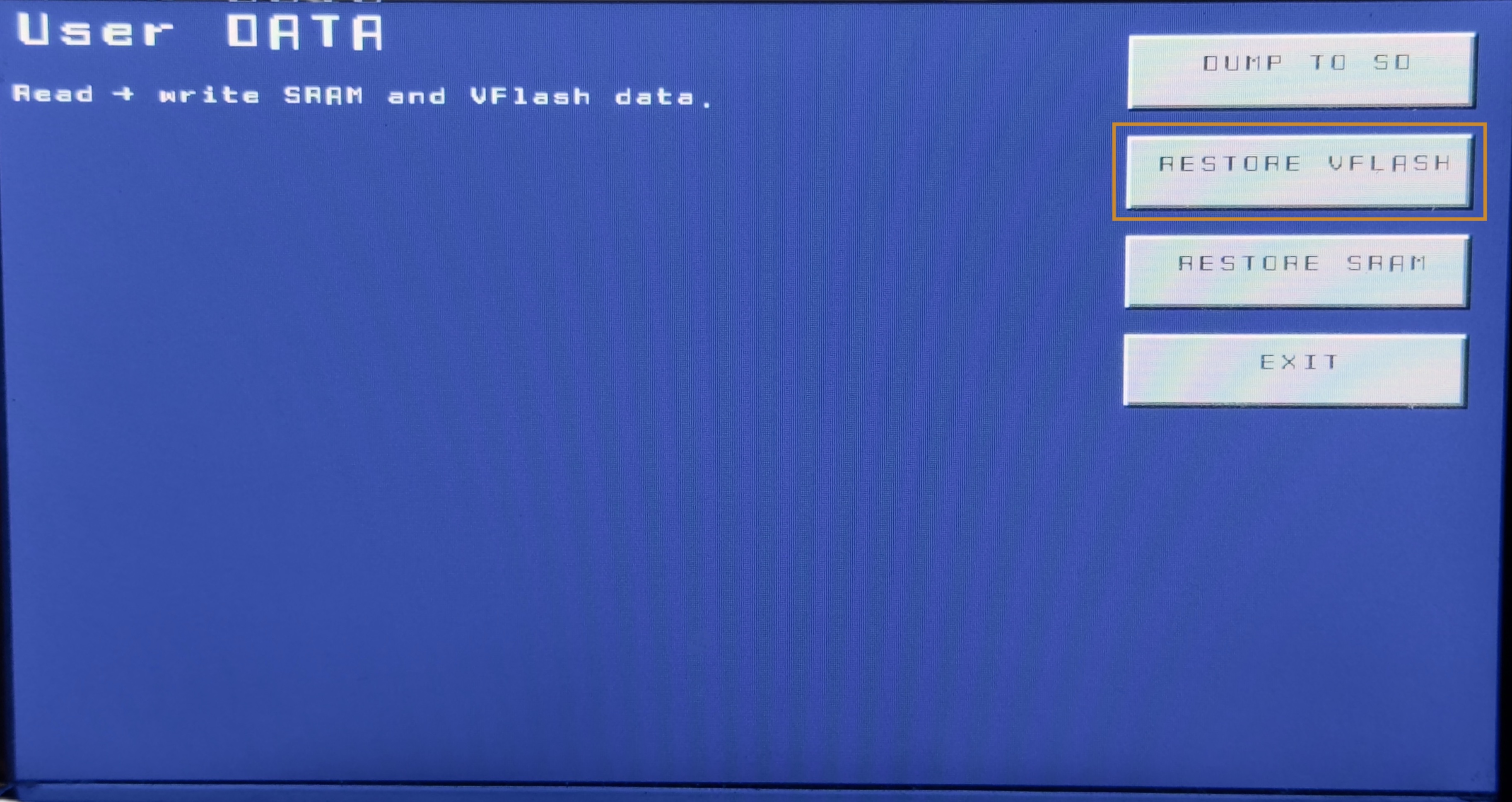
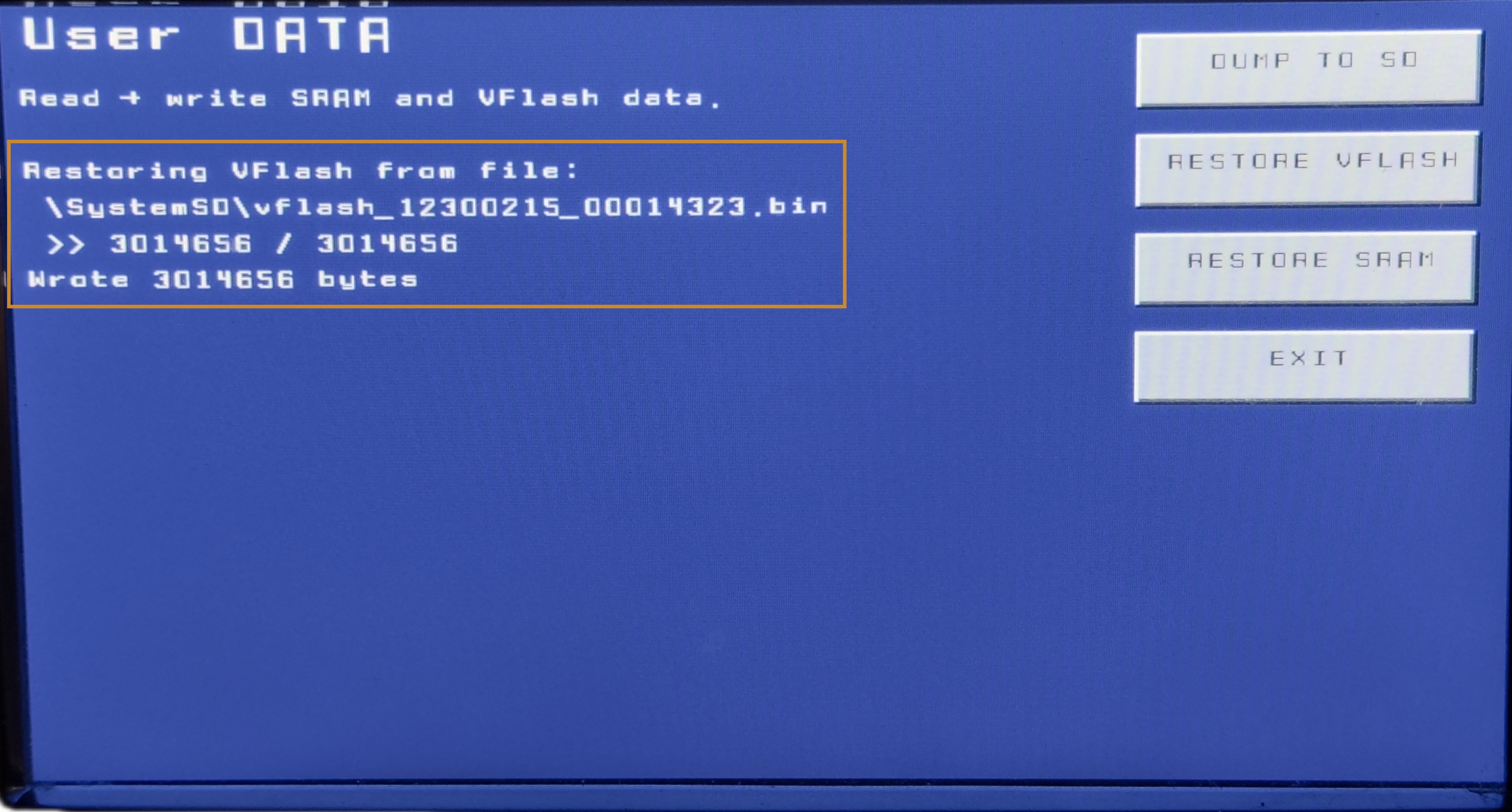
- 3. Once restoring process is complete, press EXIT to return to the main menu. At this point, turn off the car.
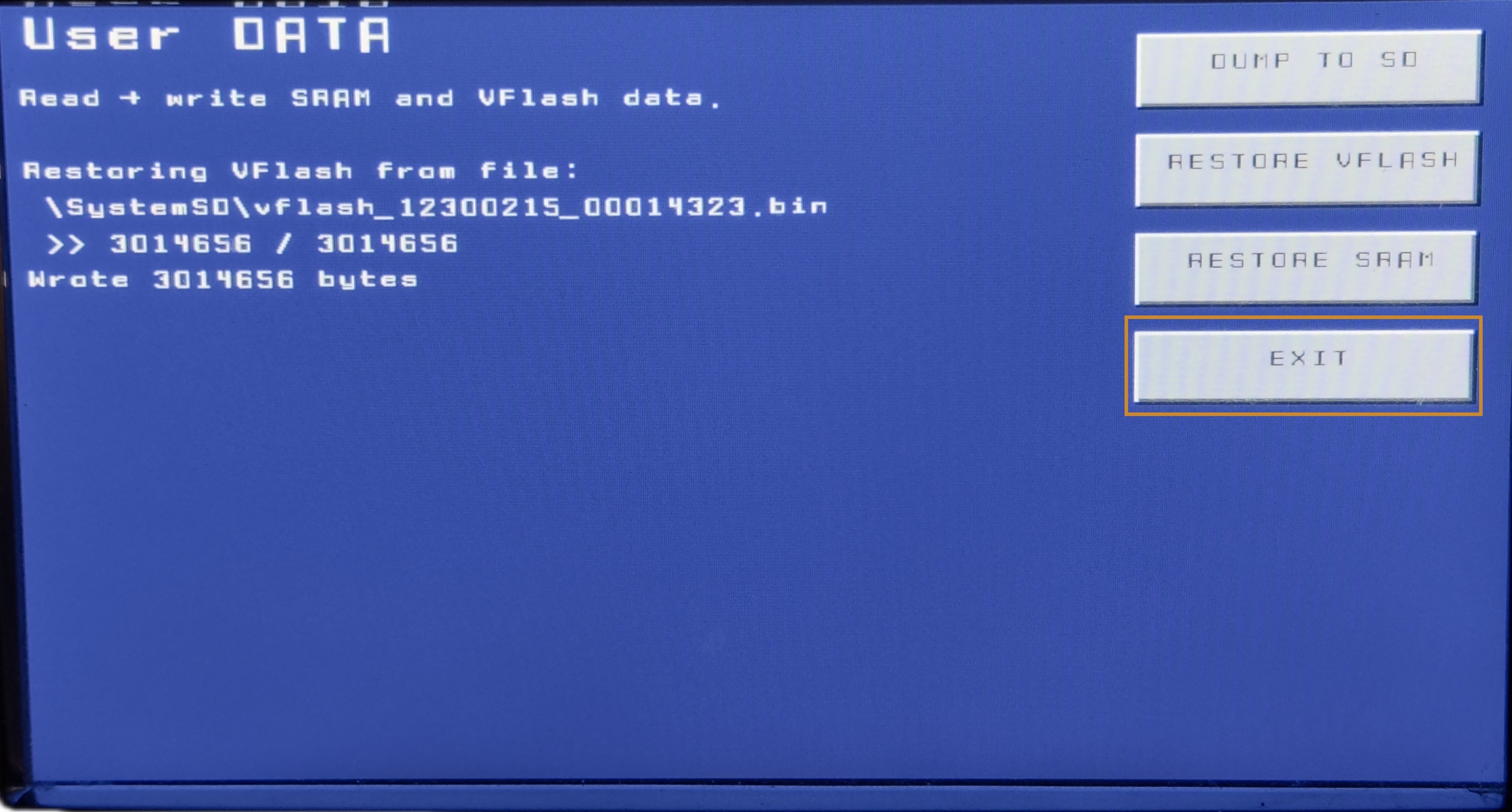
- 4. Tilt the screen and remove LeafSDTools SD card from Slot B. Put back navigation unit's SD card back into Slot B. Turn on the car, you will be greeted by this message. Press Yes to exit software update menu.
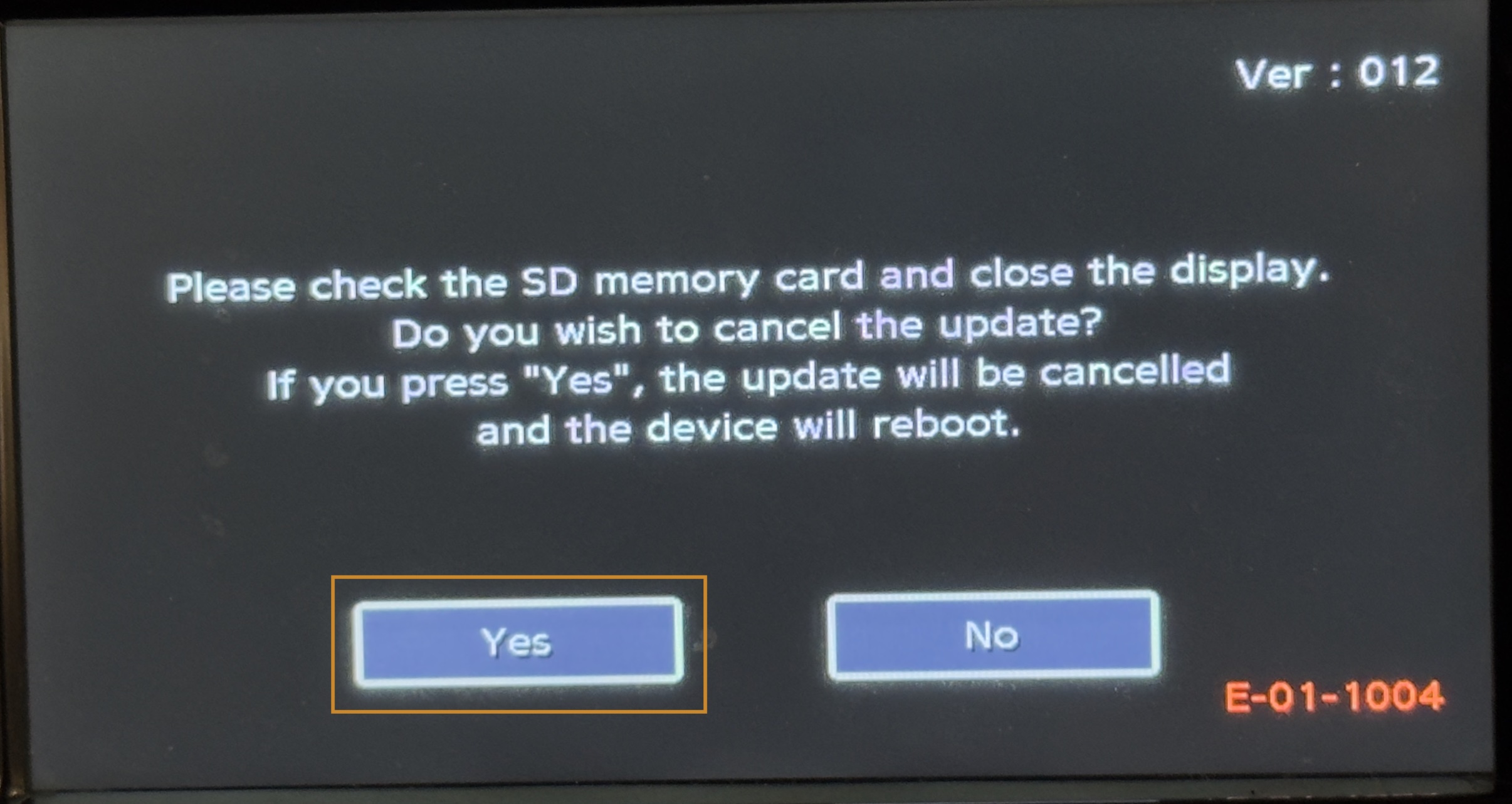
- 5.Once navigation unit has booted back to its OS, open up settings and see if new connection settings have been set successfully. To view the connection profile, press physical MENU button on the right side, and then select SETTINGS on the screen. Inside settings, select "Phone, CARWINGS". Select Data Transfer Setup. Your connection profile should be shown if settings have been applied successfully.
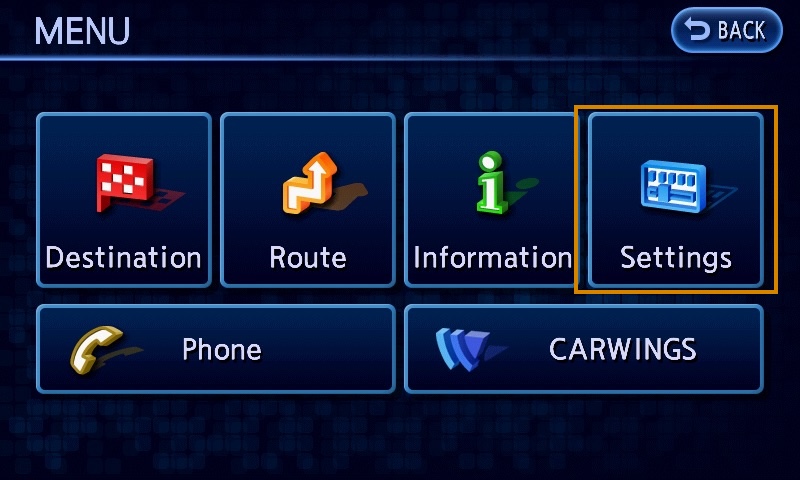
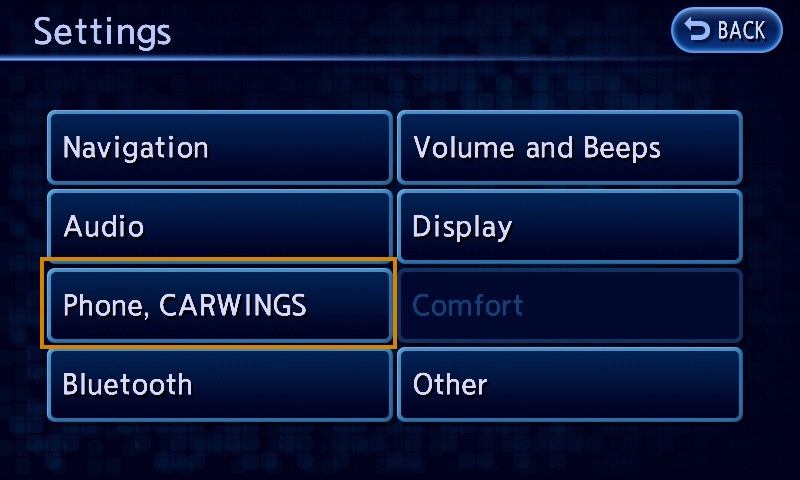
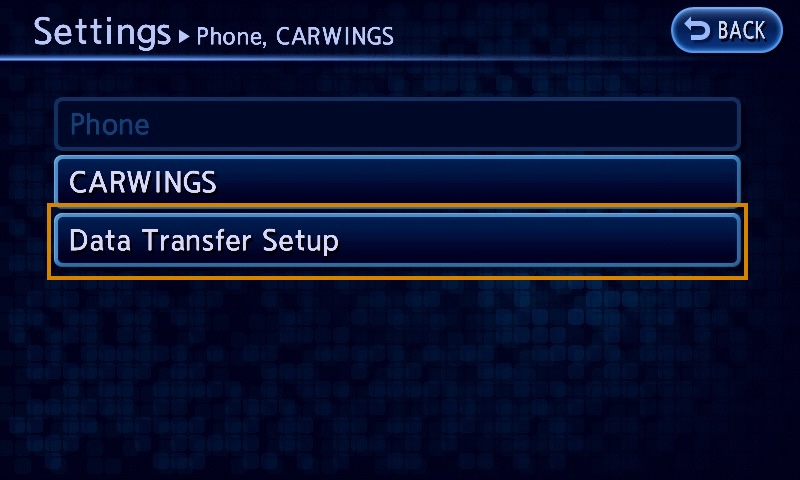
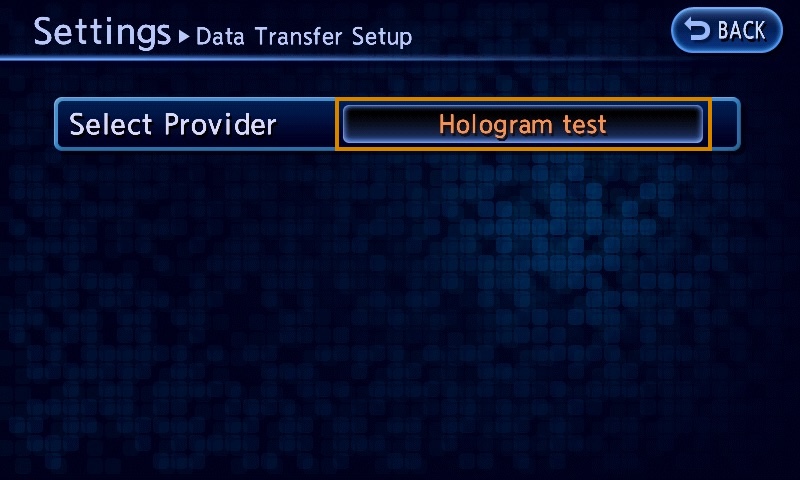
Congratulations! If all steps are completed successfully, your navigation unit should now be back online, restoring many functions like send location to car, telemetry data and more.
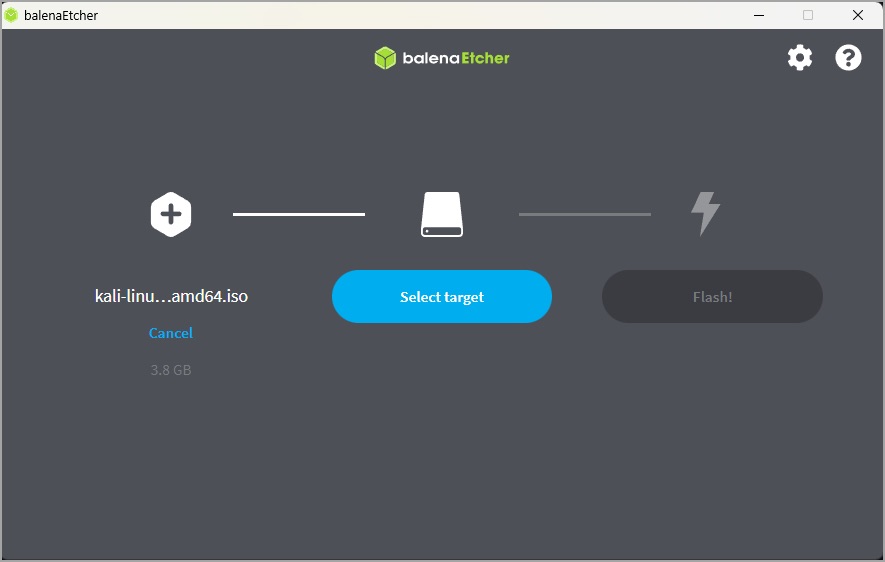
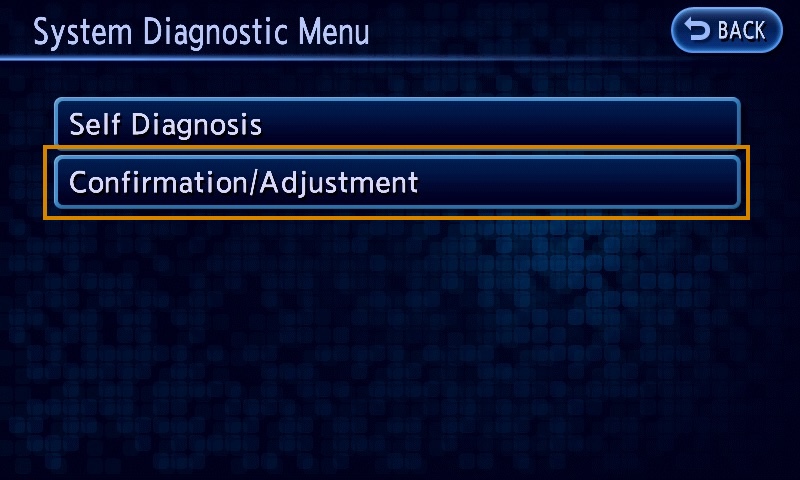
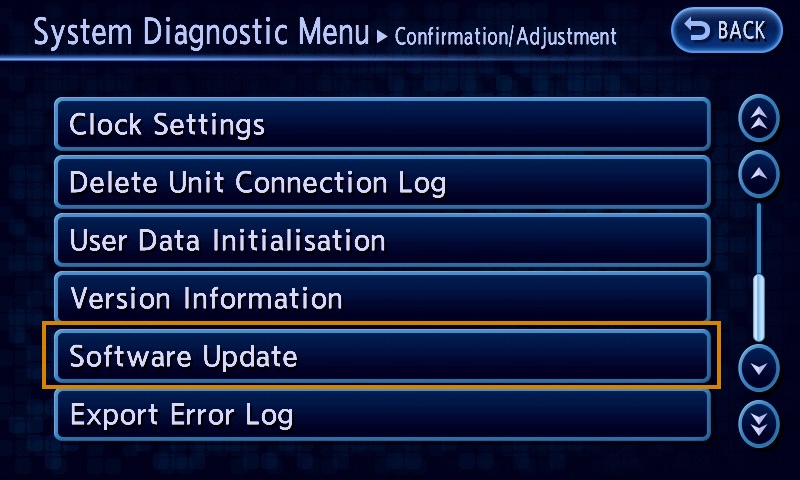
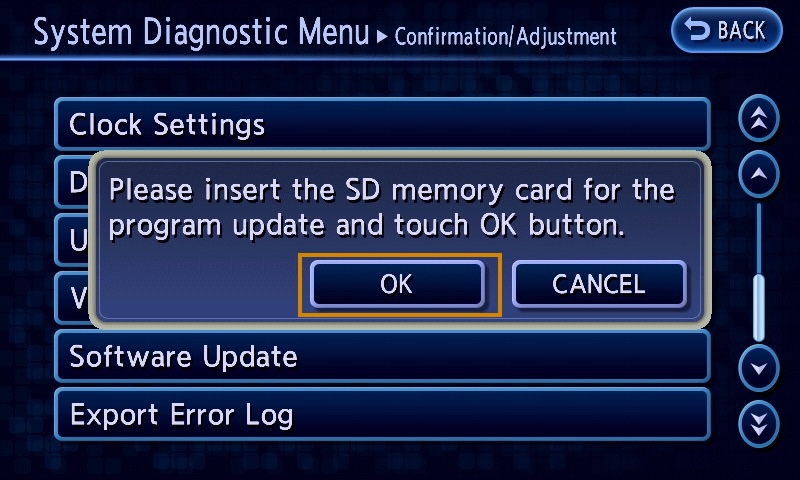
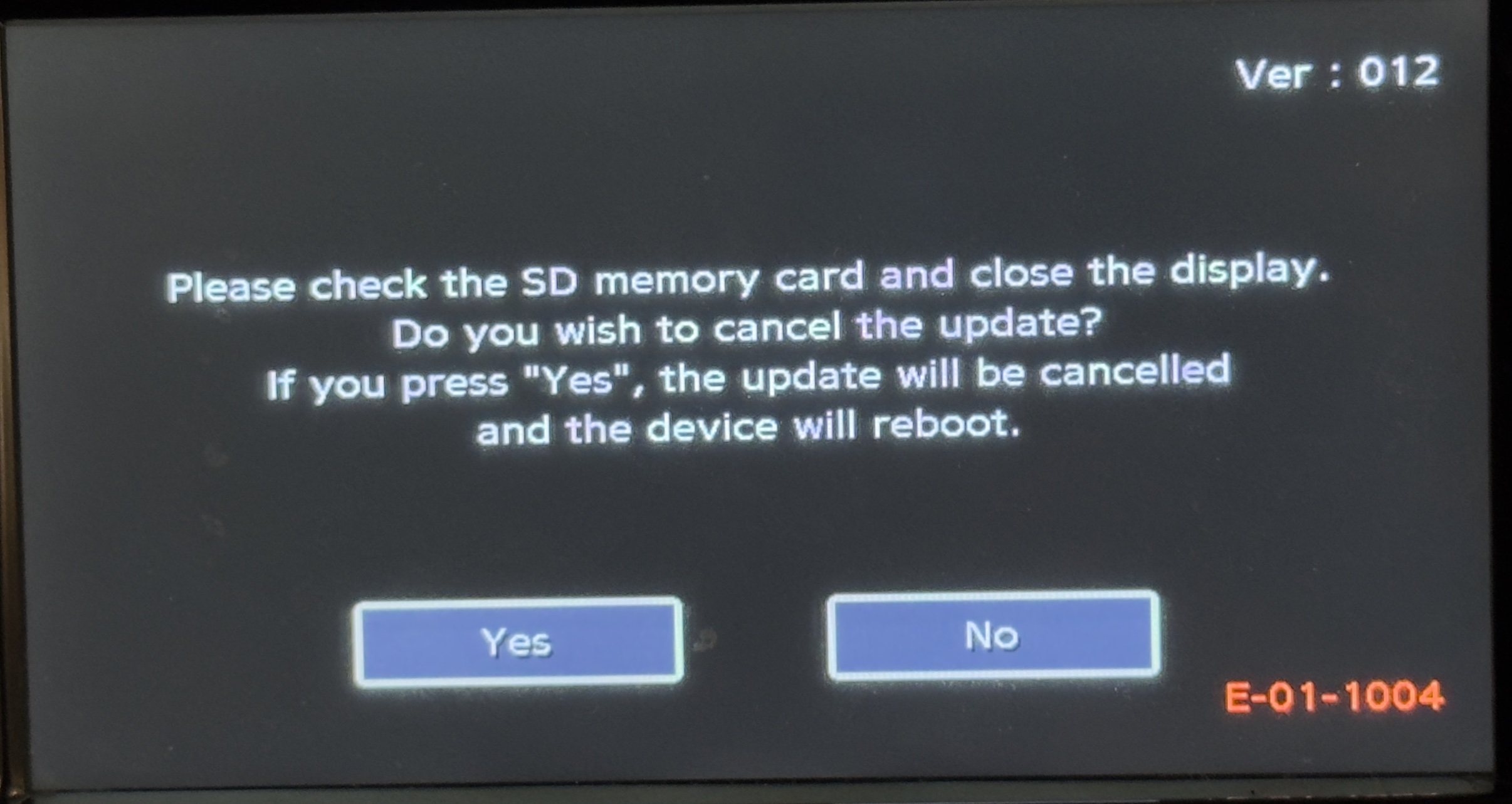
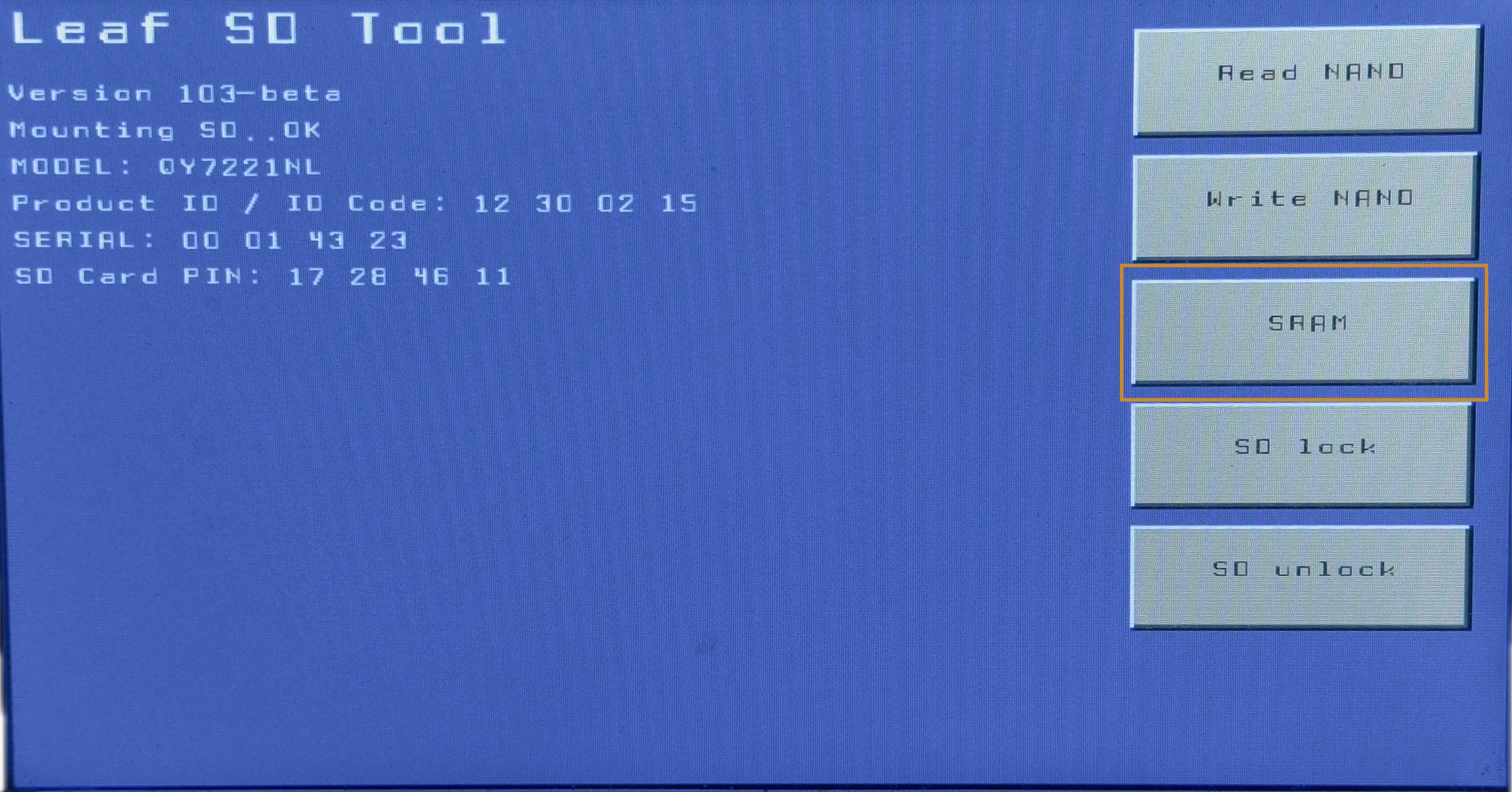
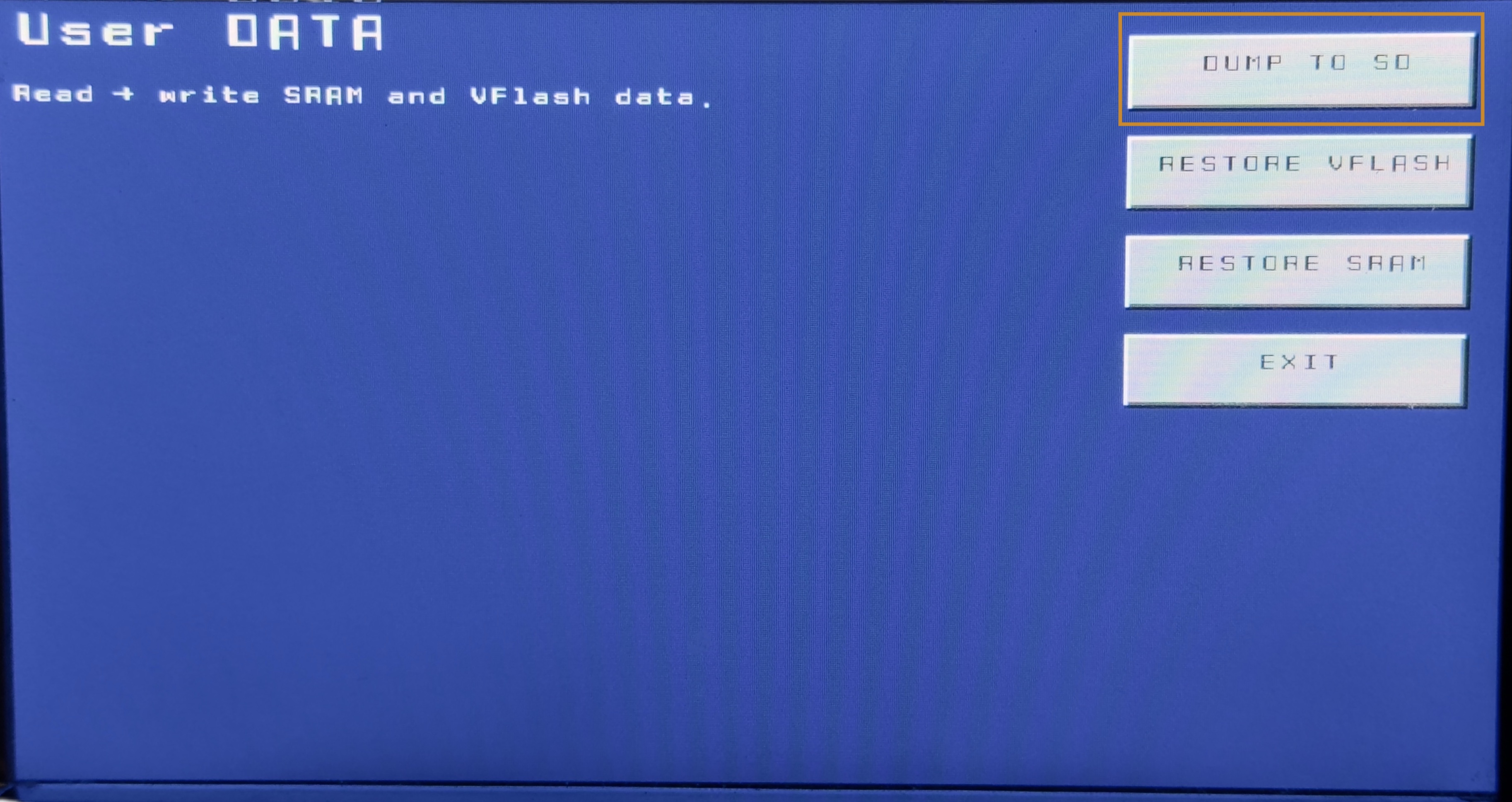
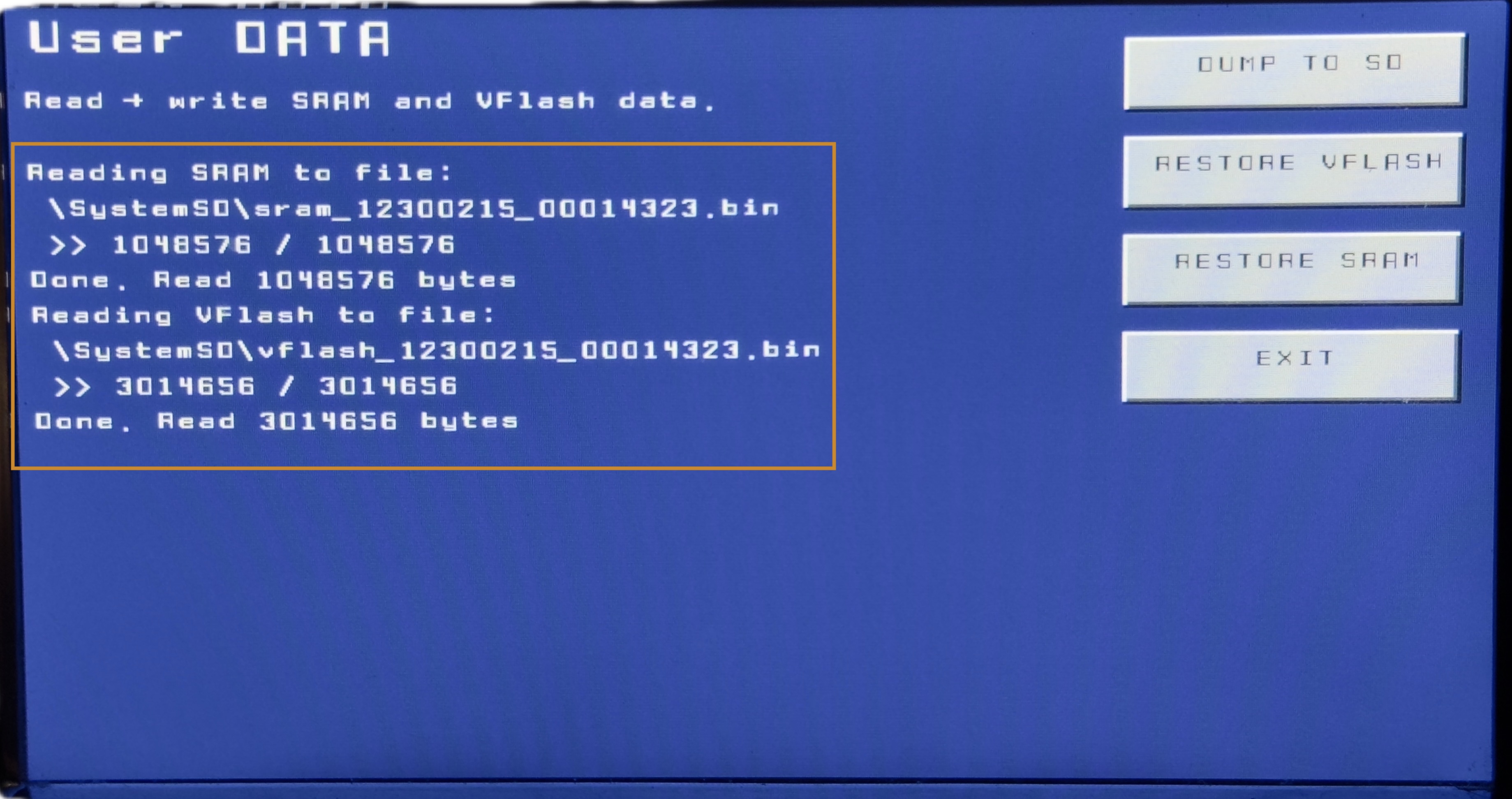
 If you don't have this file, exporting failed for some reason.
If the file is present, let's modify APN settings inside it.
If you don't have this file, exporting failed for some reason.
If the file is present, let's modify APN settings inside it.